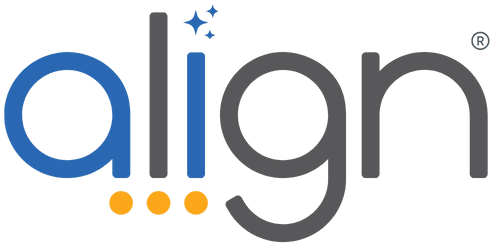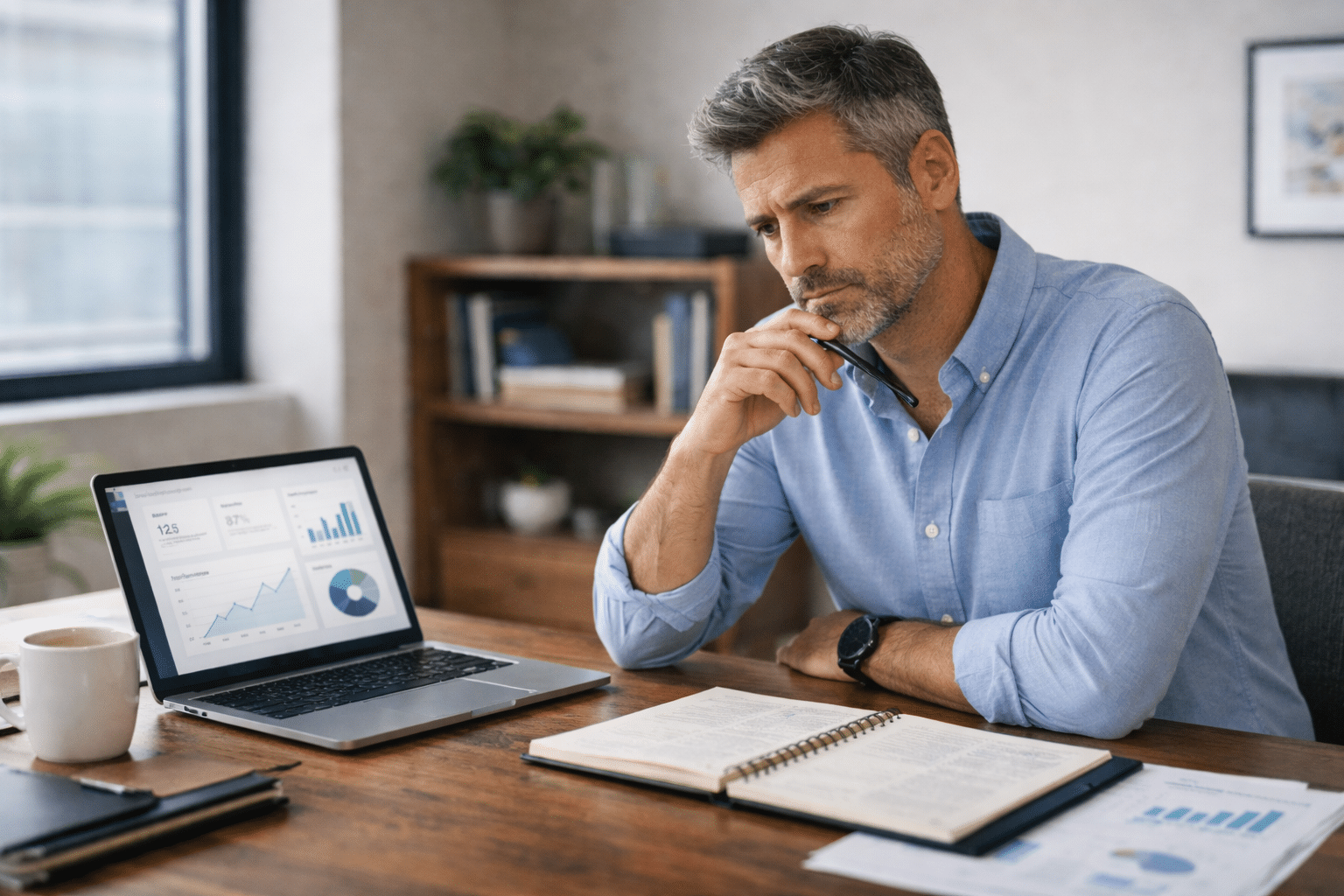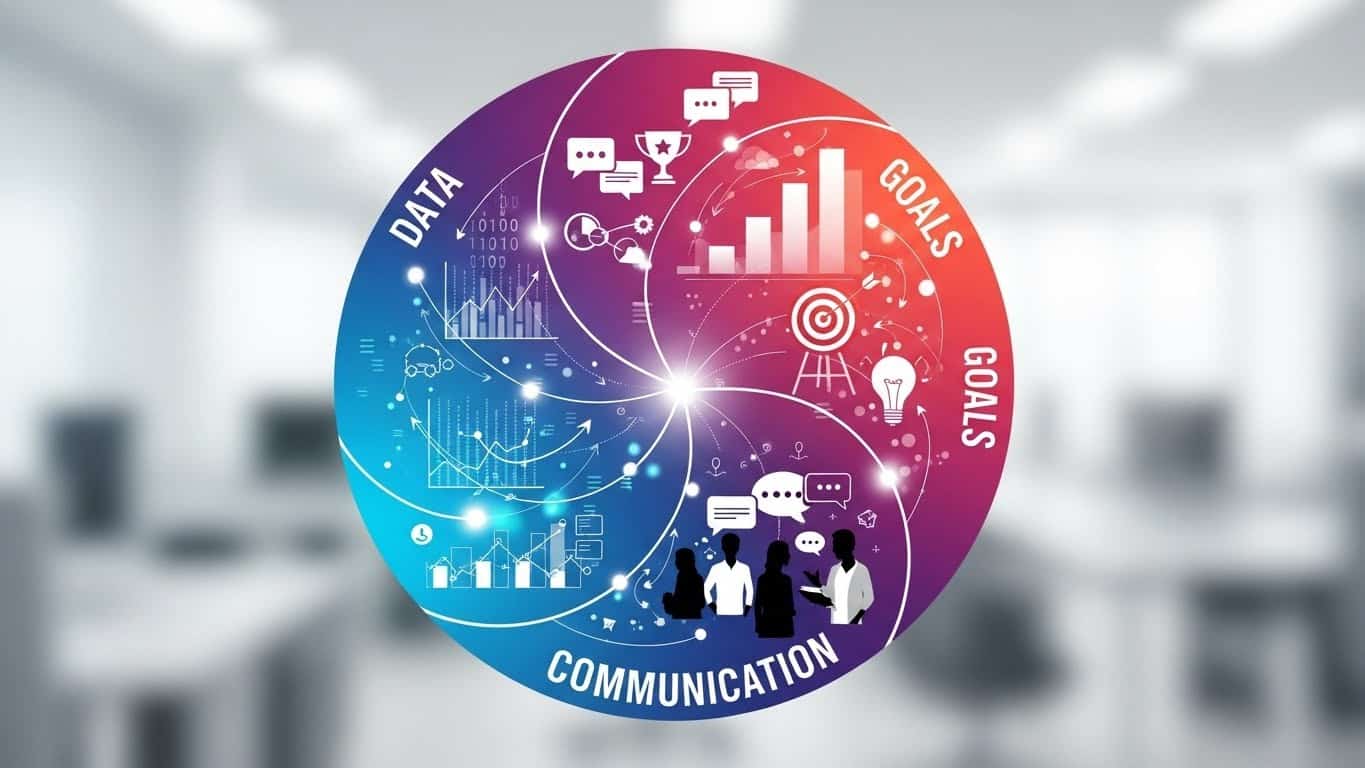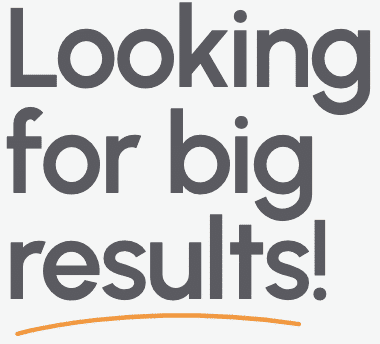Simplified Onboarding
With this release, we’ve simplified new user onboarding and Huddle access. Check out the details below.
New Users Can Contribute Faster With Simplified Onboarding
We’ve added a few new features to help you seamlessly add new team members to Align.
Users who have been invited, but not yet accepted their invites, can now be assigned work in Align before their first login. Once a new user is added, you can assign them Priorities and Tasks, add them to Huddles, and create their Critical Numbers. With this feature, you can build out your entire strategic and execution plans right away, so that everyone’s assignments and responsibilities are clear when new users begin learning Align.
Whenever you assign work to team members that haven’t yet accepted their invites, you’ll see their profile marked as “Invited”.
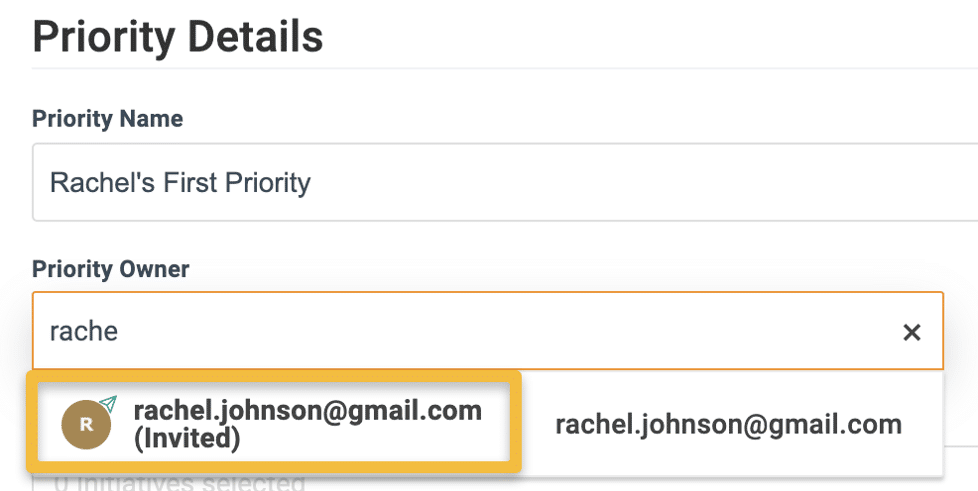
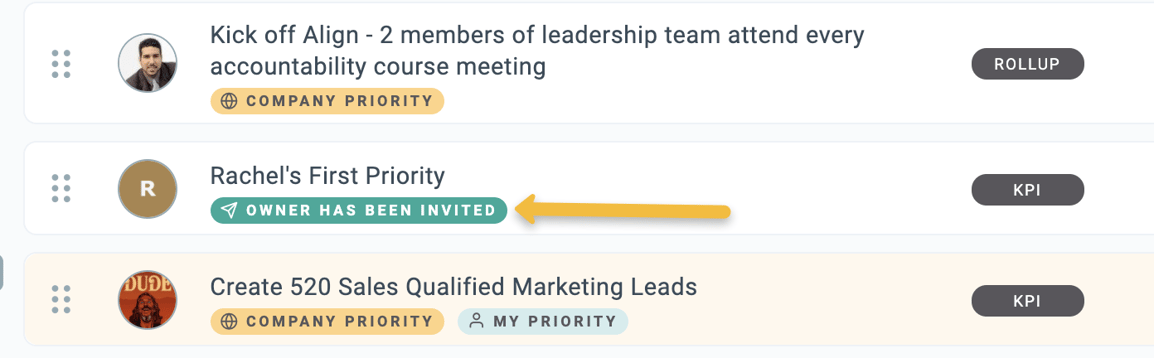
Easy Huddle Access
Get into the right Huddle more quickly and keep track of which Huddles are meeting today with a new quick-access dropdown. When you hover over the “Daily Huddle” or “Weekly Huddle” navigation item in the menu, you’ll see all of your Huddles that are meeting today. Click on any of the names to go directly to that Huddle.

Huddle Templates
Using Huddles is a great way to add structure and value to a wide range of meeting types. To help you match the Huddle setup to your meeting goals, you can now select from a list of prebuilt templates when creating a Huddle from the action item menu. These templates create a Huddle with settings for popular meeting types, based on conversations with Align users. Once a template is selected, these settings can be customized from the traditional Huddle settings page. Expect more templates over time, and if you have any suggestions for templates that would help your team, let us know!
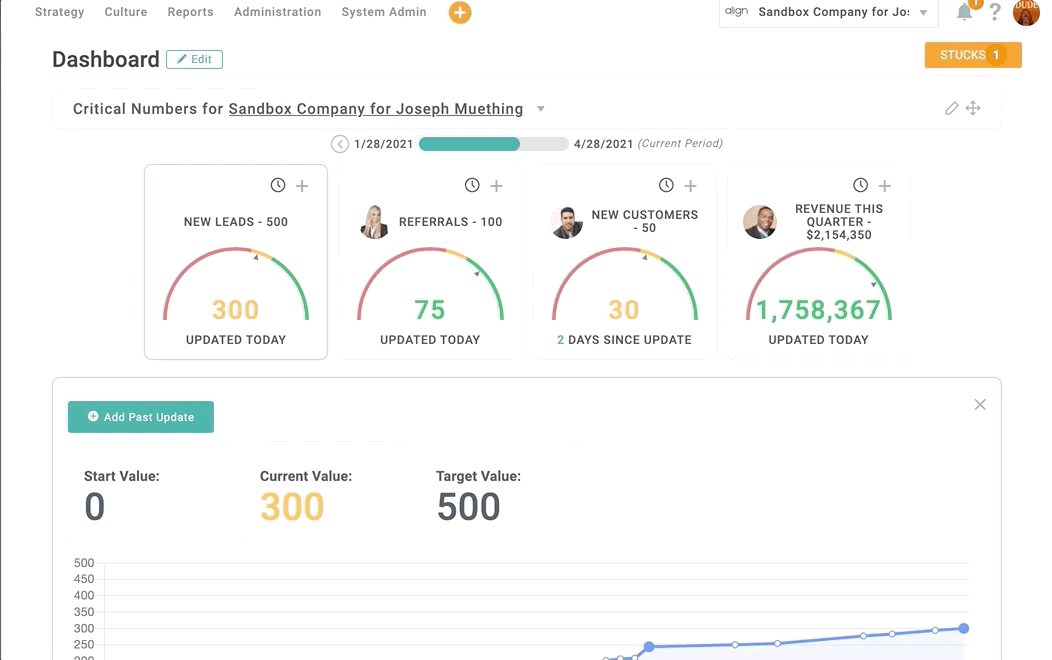
Minor Updates
- If you don’t yet belong to any Huddles, clicking the “Manage Huddles” button will open the Huddle Settings drawer directly from the page you’re currently on.
- Fixed broken Weekly Priority Progress and Performance Visual graphs in Weekly Huddles in the Mobile App.
- Close all open Stucks if a user is removed from a Company.
- Display “No Responses” on the Dashboard Poll card if there aren’t any responses to a multiple choice question.