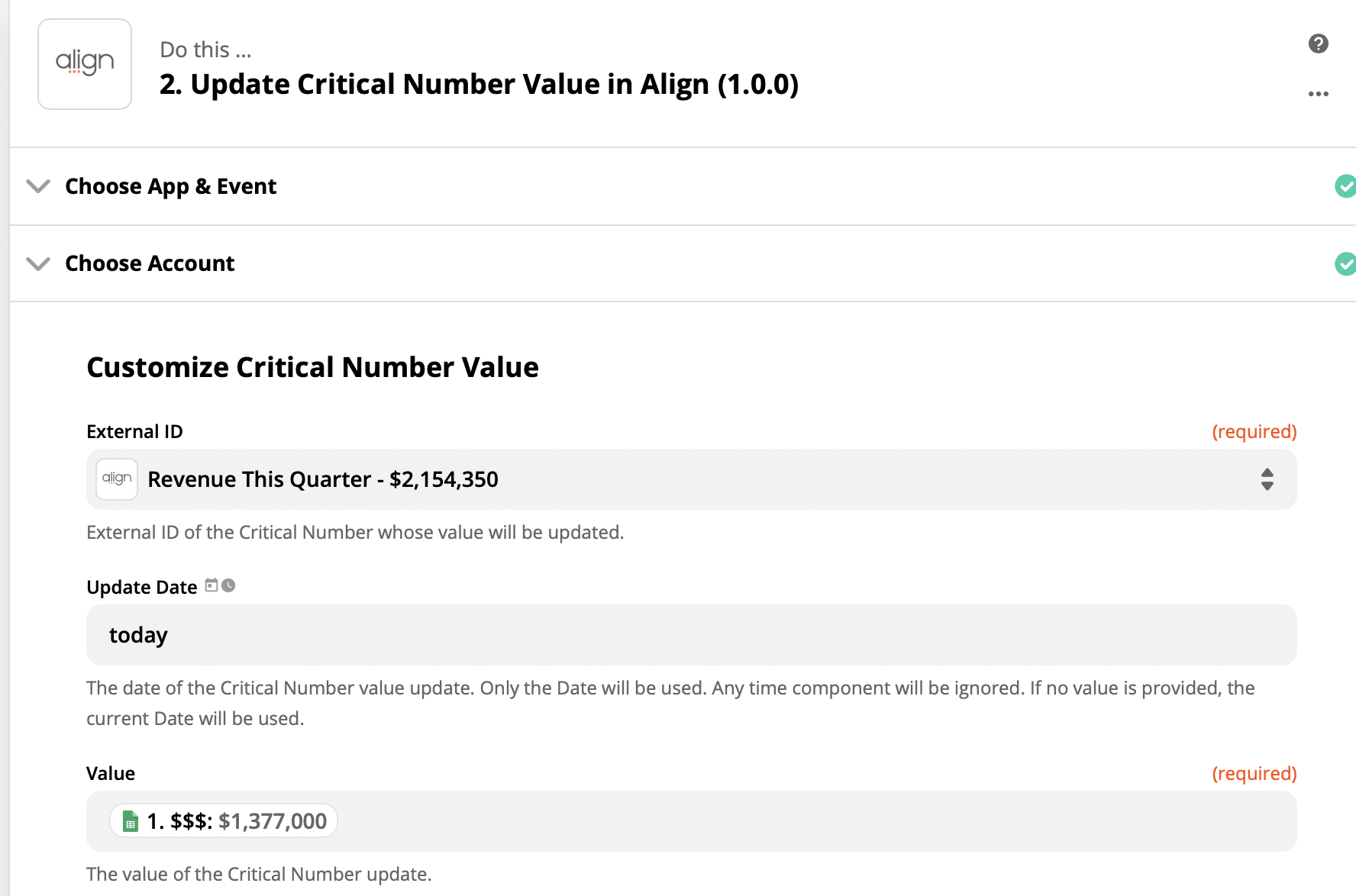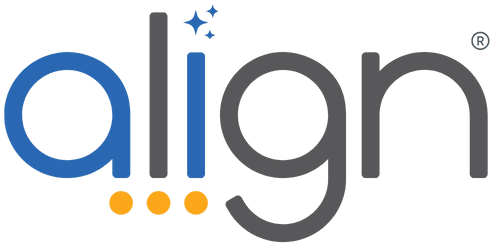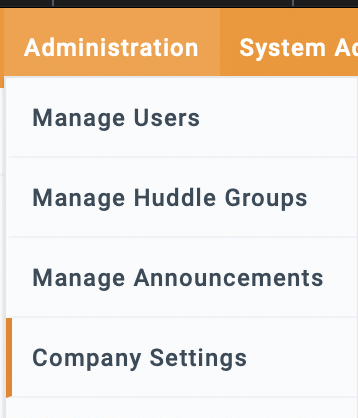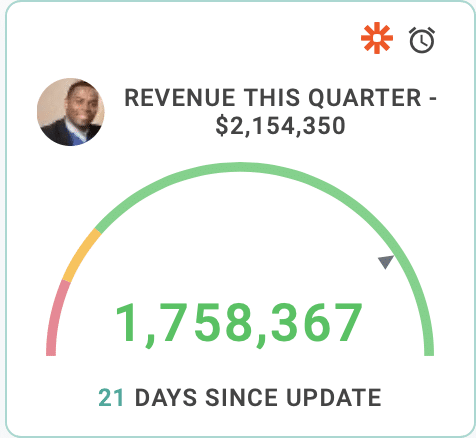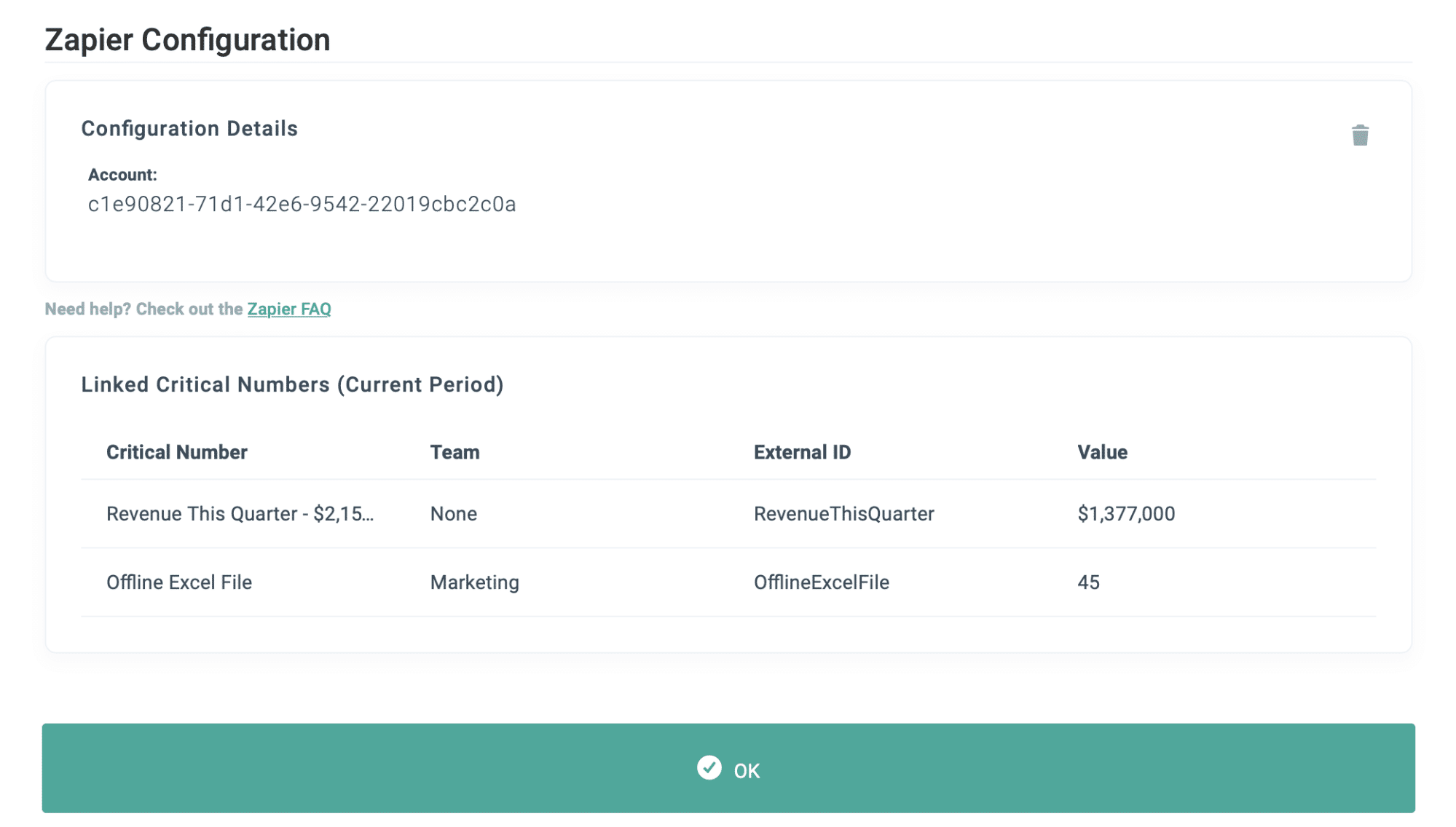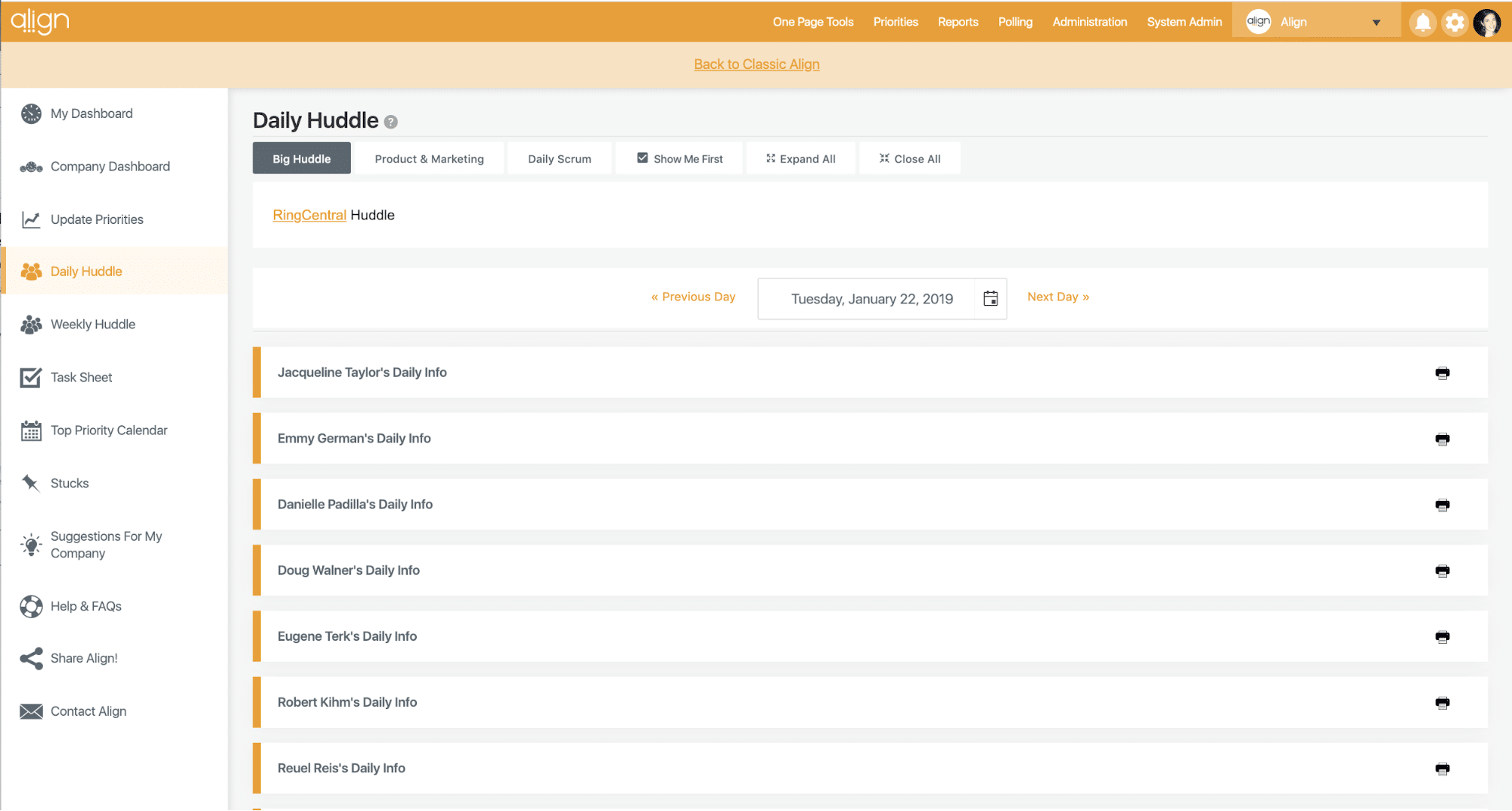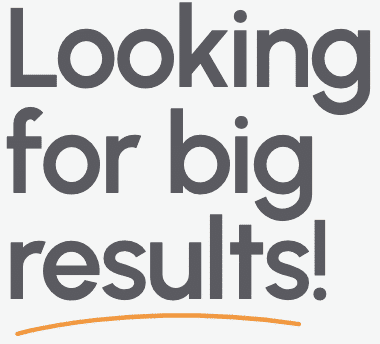Level Up Your Dashboard With Our Salesforce Integration
Written by: Joey Muething, Align Product Manager
I’m excited to share another Align integration with you! Now, you can sync your Align Critical Numbers to your Salesforce Report Metrics. This feature will make sure your “heartbeat” company metrics that rely on Salesforce data are always up-to-date and visible.
In this post, I’ll talk briefly about how it works (it’s simple! If you want a more in-depth walkthrough and demo, check out the FAQ Page), but will spend more time talking about our motivations, and map design goals to shipped features.
Why We Built It
In Align, Critical Numbers are your company’s heartbeat; they track the health of your business and are used to measure the results of your team’s most important activities. They need to be accurate, up-to-date and highly visible, hence they’re the first thing you see in most dashboard setups.
For our team’s own Critical Numbers, the “source of truth” in a few cases existed in a separate tool. For many of our metrics, that source was Salesforce. Enough of our users said they’d find an automated sync between the two tools valuable, so we decided to go make it happen. We’re planning on providing other integration points between Align and your other tools in the future.
The goal of this integration is to free your team up from double entry and manual data pulls, so you have the headroom instead to strategize your team’s actions that drive improvement against these targets.
How It Works
Pretty simple: once you connect your Salesforce account to your Align account, you can sync any Critical Number (at the Company or Team level) to a Salesforce Report Metric. You can sync to any of your existing Salesforce reports, regardless whether you use Salesforce Classic or Lightning, so no need to make any big changes to your setup and workflow in Salesforce. All you have to do is tell Align what Report and what Metric you want to point to, and that Critical Number’s Current Value will get updated every 24 hours from Salesforce (or, you can click to refresh values more frequently if you’d like).
Pick your report and metric in Salesforce:
Select them in Align:
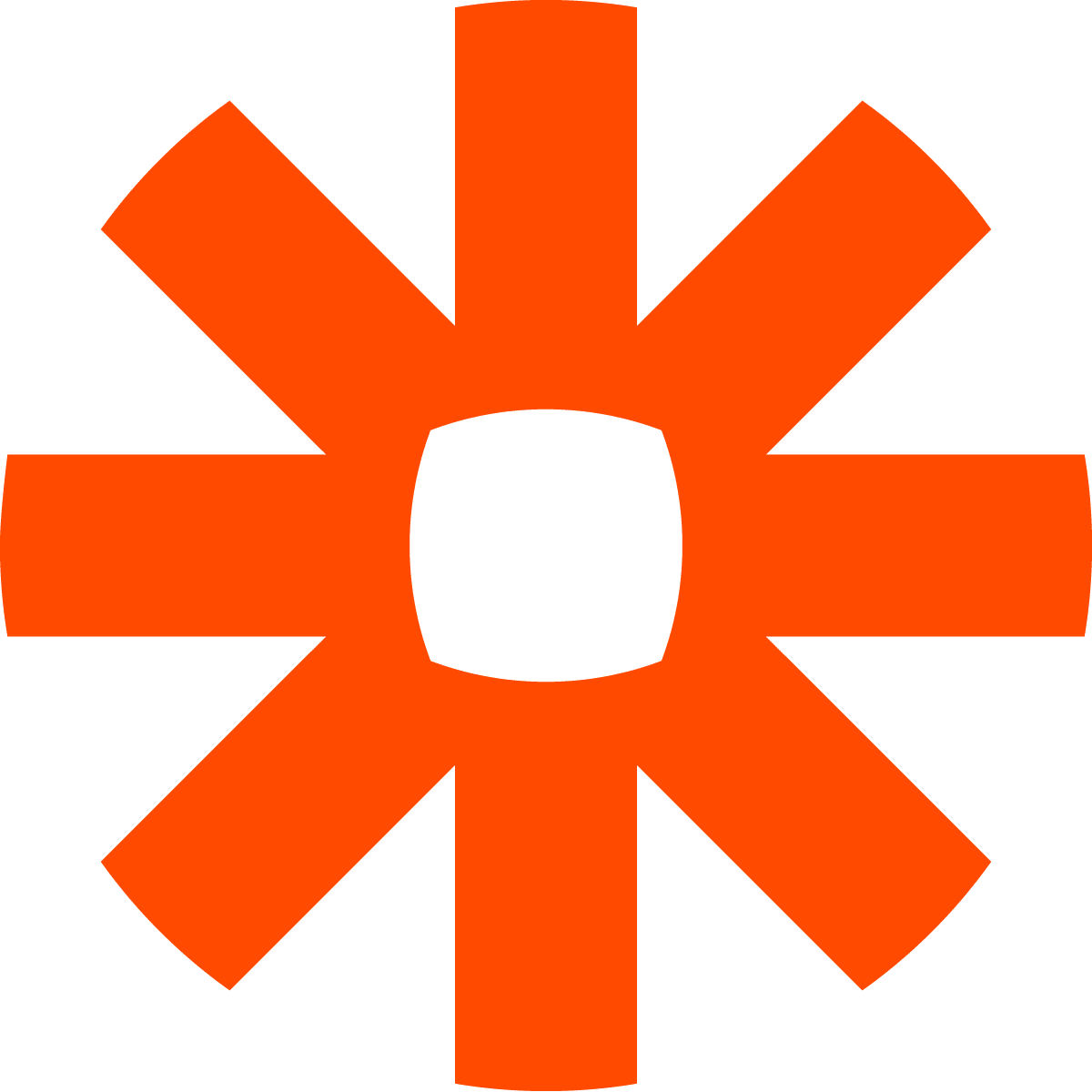
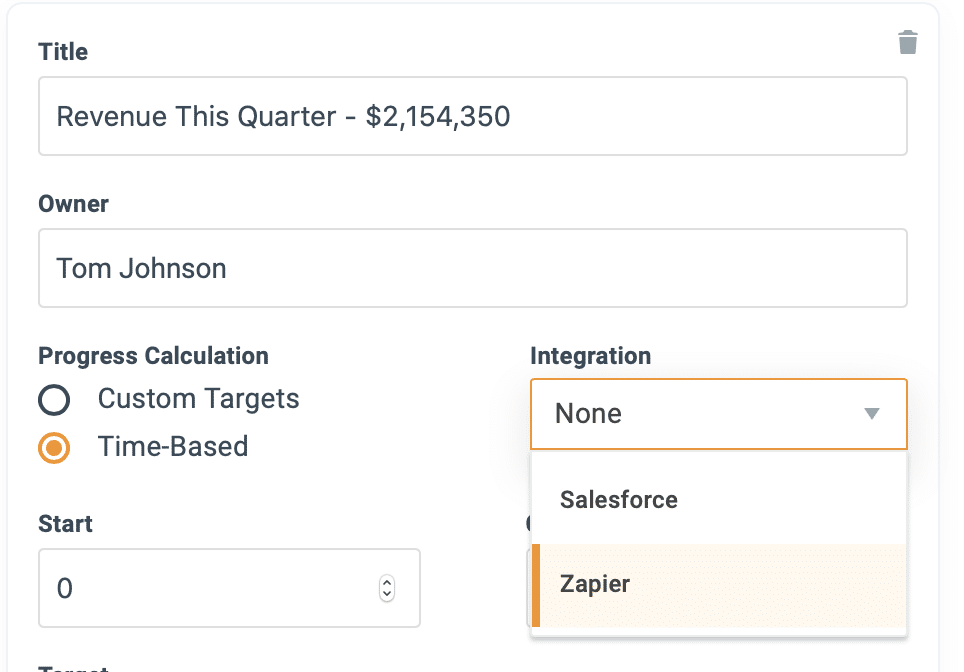
That’s it. Again, if you’re interested in more structured detail on how the feature works, check out the FAQ Page. For the rest of this article, I’m going to focus on the design thinking that went into what we shipped.
Design Goals
Easily Discoverable
We wanted to make sure existing and new customers know about the integration, especially if they’re in the middle of creating their Critical Numbers for the next period. It was also very important that the initial authentication with Salesforce didn’t take you too much out of your existing workflow. To accomplish those requirements, you’re able to start connecting a Critical Number to Salesforce even if your accounts aren’t yet linked. If you select “Salesforce” from the “Integrations” section of a new Critical Number, you’ll be automatically taken through the authentication process, and then returned to the same edit screen when you’re done. You can also do a more “traditional” account connection from the admin page ahead of time if you want, but this alternate path makes for a more seamless workflow.
We also wanted it to be obvious when a given Critical Number was connected to Salesforce, as a way to “broadcast” the feature to others on the team who may not know about it yet. When a Critical Number is connected, a Salesforce logo will appear on that card:
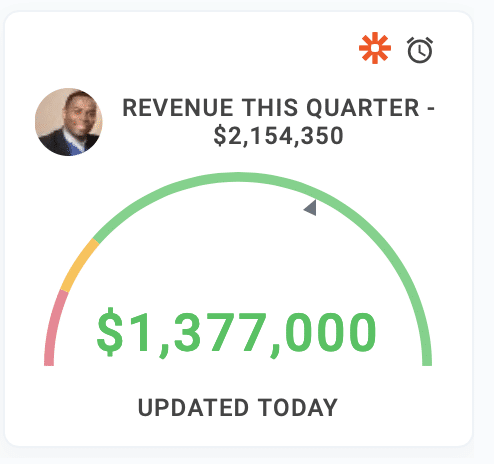
Changes to your Salesforce workflows should be minimal
We designed the sync to make sure that very little has to change with the existing setup of your Salesforce account.
First, only one Salesforce user needs to authenticate their account. After that, anyone else in Align can sync to reports. Taking advantage of this feature won’t require you to purchase any new licenses or change permissions in Salesforce.
Second, you can use your existing reports. As long as a report (or its clone) lives in the “Public Reports” Salesforce folder, it’s available in Align. We also made sure all metric types, including Row-level and Summary Formulas, are available in Align.
You shouldn’t have to be a Salesforce guru
If you don’t know what any of those terms in the previous section mean, don’t worry about it. That’s the point: all you need to do is pick the report and metric you want synced. The integration is flexible enough to handle almost any report and metric type in Salesforce, and takes into account all existing filters on reports.
A Note On Accountability
Before we started this project, we did take the time to ponder this question: will use of this integration encourage a “set-and-forget” mentality? We’re successfully solving the double-entry problem, but did we overcorrect? If the values are updated in Align automatically, would that result in less focus instead of more focus?
As I said earlier, we believe that the time banked by not having to go chase numbers should be spent thoughtfully analyzing (1) the trends of these metrics; (2) the implications on your team’s strategic priorities; and (3) how short term tasks may need to be adjusted.
A great way to make that thinking more visible to your team is through Critical Number Notes. Now that you have the time to analyze the numbers, communicate it: