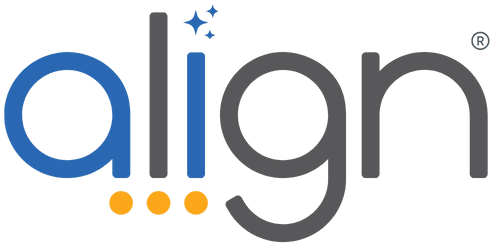Period Changeover
At the end of your time period, take a little time to reflect on what you’ve accomplished and define what needs to be done in the next time period.
Need more help? Join us for Ask Align on Tuesdays and Thursdays or for 1:1 help, check out the Period Transition Service!
2 Parts to transitioning to the next period:
Part 1: Company-Wide – We recommend one person at each company own the New Period Changeover process for the Company. This ensures the right information is being copied over at the right time.
Part 2: Individual – Take a look at your own priorities and KPIs, which should continue on to next period? This is your quarterly reminder to reflect on the past and determine the vision for success for next quarter. Maybe it’s a conversation in your 1:1s?
Part 1: Company-Wide Transition
Admin Only – Only ONE Admin in your company should do this to get the company ready to go.
Step 1: Do you already have a new Period?
Navigate to the Dashboard or Priorities pages – if there’s an arrow at the top, you’re good to go. If not, go ahead and click that +. Creating a new period here will not overwrite anything!
Step 2: Copy over your One Page Plan.
Navigate to the One Page Plan, then to the new period you just created.
Is that One Page Plan blank? If so, click “Copy Previous” at the top. You’ll confirm you want to replace the blank One Page Plan with previous.
If the One Page Plan is not blank, DO NOT click Copy Previous! You’ll overwrite your work!
Your company-wide transition is done! You and your team may want to see below for additional areas to copy over.
You’ve copied over or created:
- New Period
- One Page Plan
- Company Critical Numbers
- Annual Initiatives
Watch a short video of the full period transition process!
Part 2: Individual Priorities
To copy over priorities that are repeating or incomplete, follow these instructions.
Step 1: Do you have a new Period already?
On the Priorities page, do you have an arrow in the date picker at the top?
If no, talk to an Admin and refer them to the section above!
If yes, continue on.
Watch this video of how to copy over your Priorities
KPI Cards
These components (in huddles and on your dashboards) are visuals of other numbers in the software. If your KPI Cards are visuals of Critical Numbers, Quarterly Actions (in the One Page Plan), or Priorities, they will be copied over when those items are copied over.
If your priorities are Metric Driven, they have already been copied. You’ll notice if you make a change to KPI Cards in THIS period, it will also be reflected in the future.
Optional: Team Specific – One Page Plan or Critical Numbers
Did you take advantage of Team level One Page Plan or Critical Numbers?
Copy over a Team One Page Plan
In the Strategy Tab, navigate to the correct period, then use the drop down at the top to choose the correct One Page Plan team. Click “Copy Previous” to copy over the previous quarter’s one page plan. NOTE: This will also copy over the team Critical Numbers!
Copy over Team Critical Numbers
On the Dashboard, navigate to next period and choose the relevant Team name from the Critical Numbers dropdown. Click “Copy Previous Critical Numbers” (the two overlapping boxes).
Need a little more help?
Join Ask Align on Tuesdays and Thursdays! We’ll answer your questions and provide tips and tricks long the way.
For more personalized help for the entire company’s changeover – check out the premium period changeover services. We’ll work with you to determine what worked this quarter and what needs improvement, then help come up with a plan to make next quarter the best it can be!