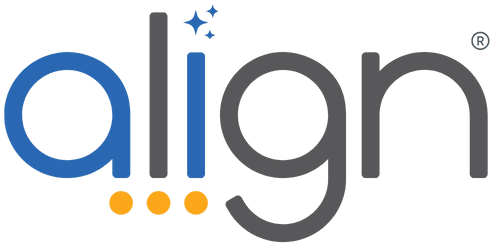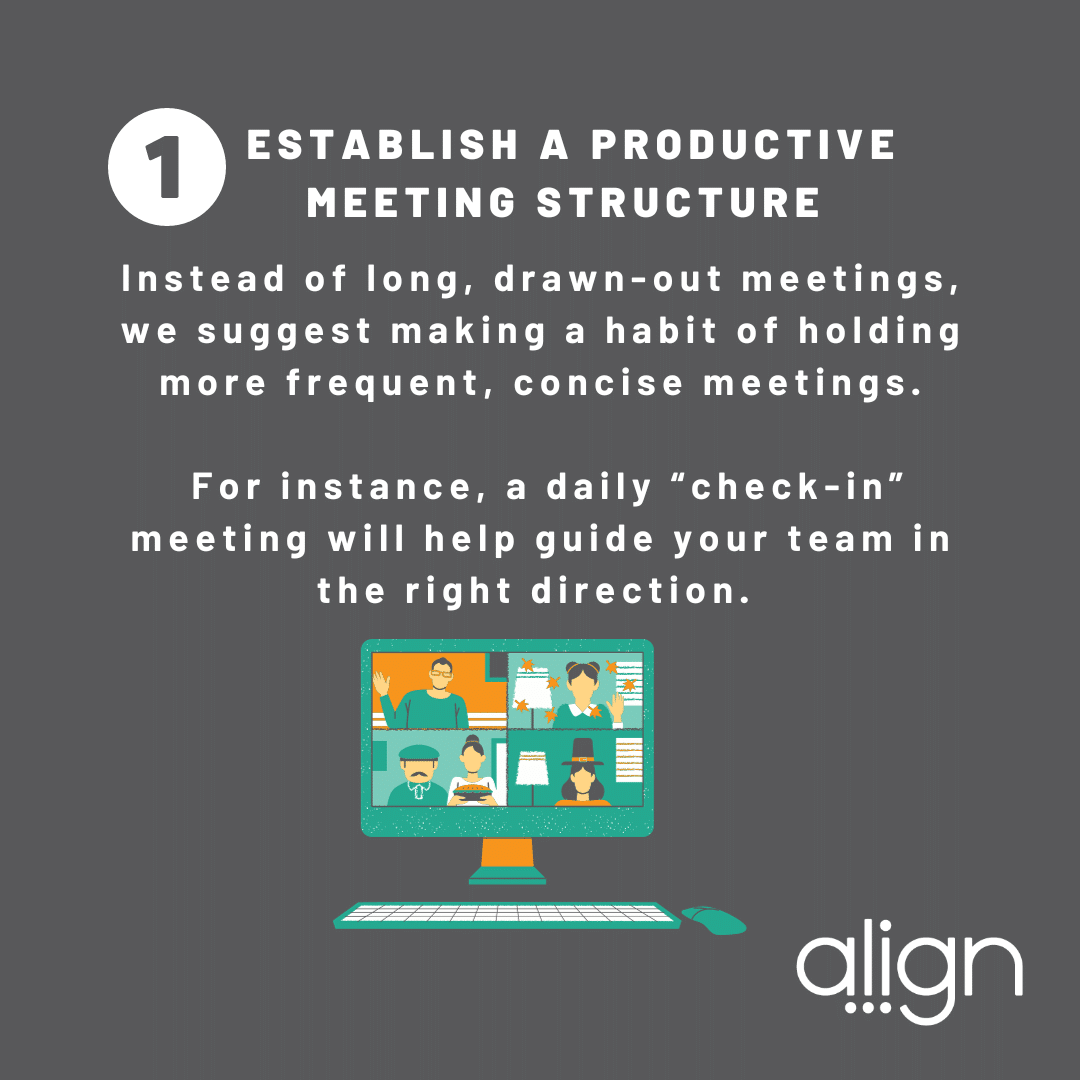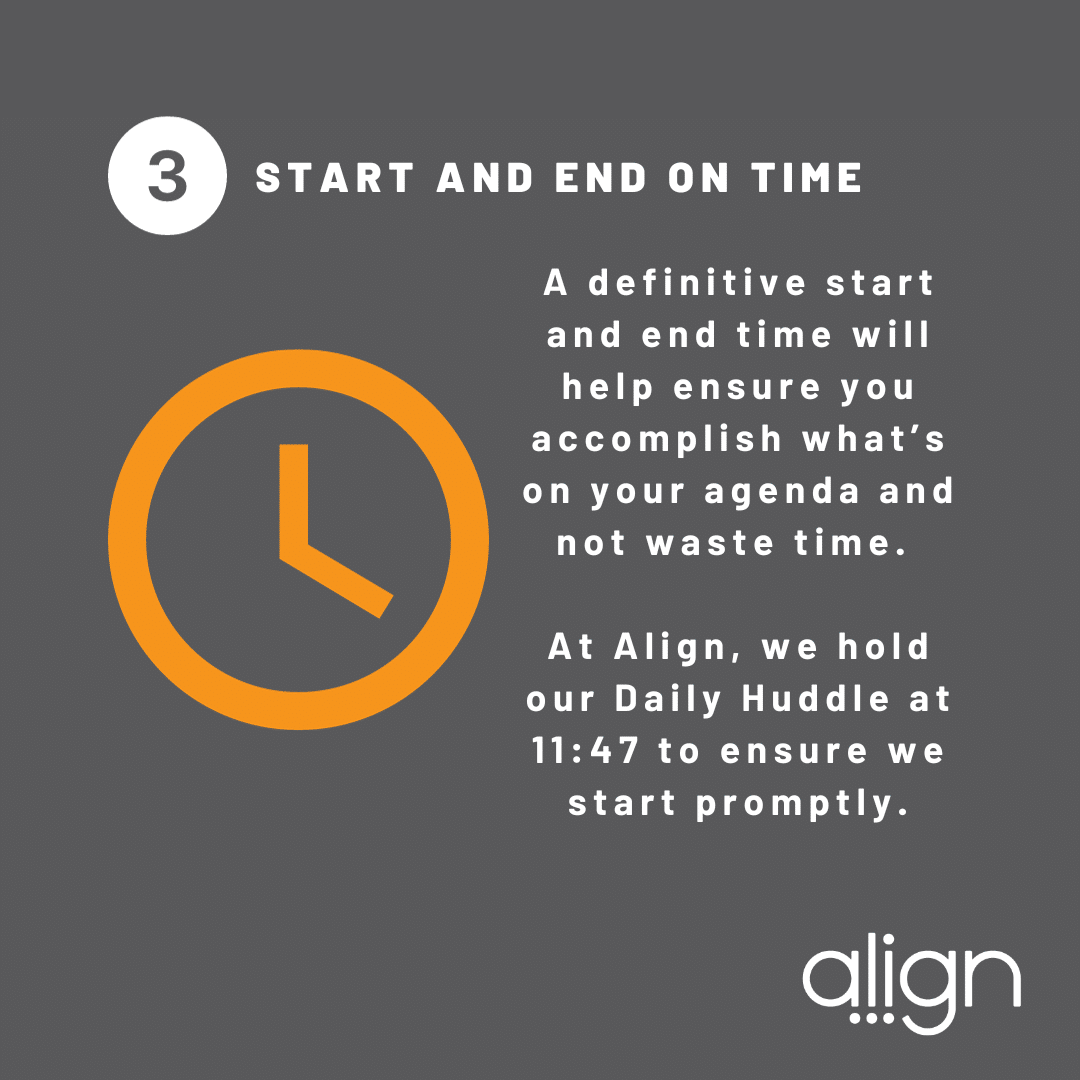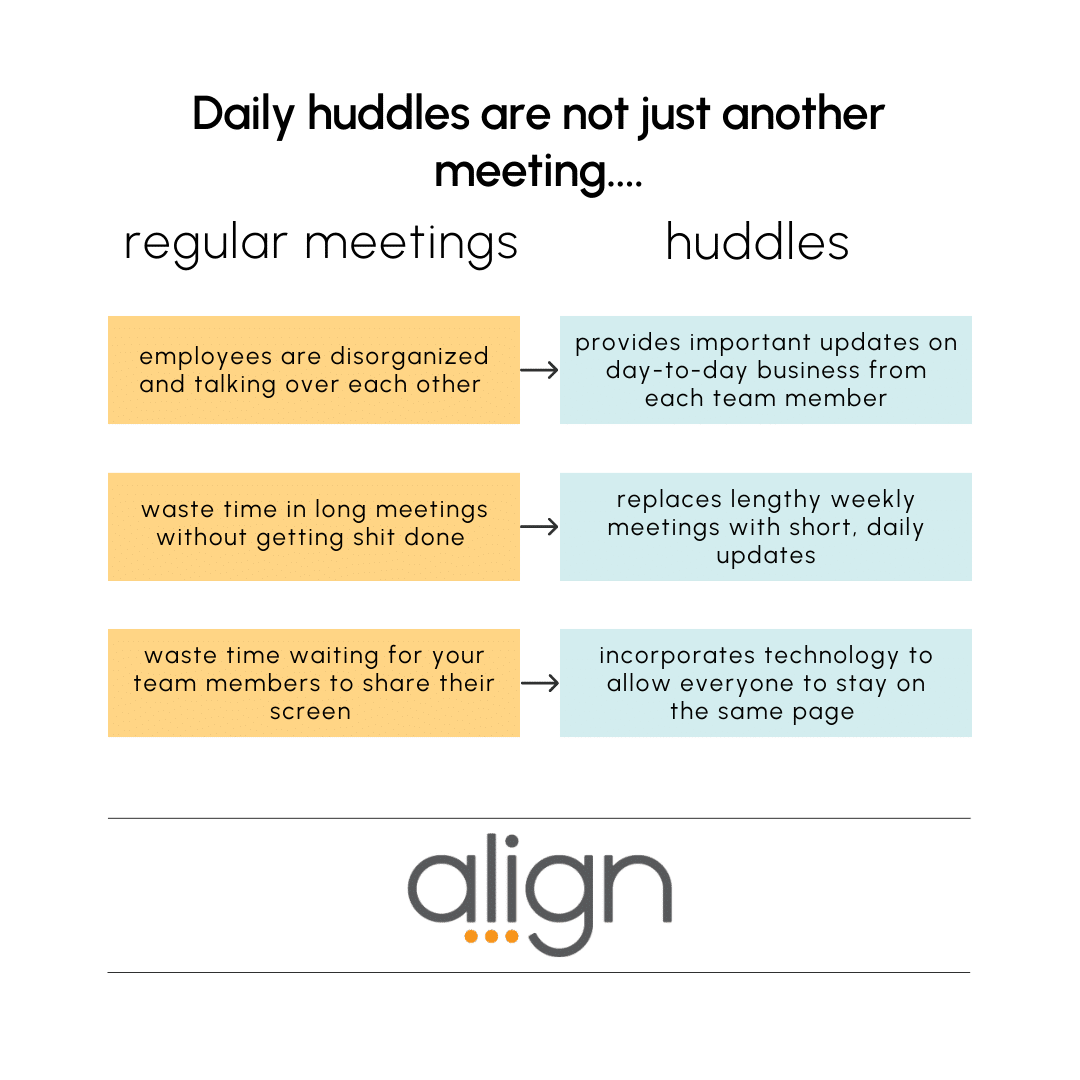What are Huddles?
A few best practices…scroll down for more!
- Create an agenda and follow it.
- Write down your information prior to the meeting.
- If you can’t make a huddle, read everyone’s entry so you are caught up when you’re back to work!
Jump to:
Note: Huddles are a part of the Standard package. To upgrade to Standard, please contact your Advisor here.
Get Started with Huddles
Start Simple
-
What meetings or communications rhythms are already working well? Determine how to recreate those successes through huddles.
-
Identify and reinforce your strengths. Use them as keystones for adopting the software.
-
-
Create a daily huddle with only update section: Top Priority. This is a great introduction to using huddles that is quick, easy, and impactful
-
Host your 1:1 meetings in Align
-
86% of employees cite ineffective collaboration and communication as the main reason for business failures. 1:1 meetings provide a setting where managers and employees can build great communication habits. Both parties can give and receive feedback, ask questions for clarity, and practice active listening. Capture that success in huddles
-
Get creative
-
Add a section for team shoutouts and celebrations right from the beginning. Live your core values every day and find ways to reinforce them through your communication habits
-
Huddles are highly customizable. Edit and change update sections to prompt your team to deliver the most relevant information for each meeting
-
Use KPI Cards or Critical Numbers to add at least one data point that is interesting and relevant to the team
-
Forget running around, trying to organize your notes before a meeting, or tracking them down once it’s already begun. Huddles allow you to easily compile all the relevant info for your meeting into one place; dramatically increasing the efficiency of your meetings. Click here to watch a quick rundown of this.
-
- Use Zoom? Ask everyone to pick their favorite background to add some personality and fun!
Want additional help?
-
If you’re struggling with WHAT to write, try a Targeted Coaching session focused on Communication.
-
Need help with HOW to put it in the software? Book an Advisor Led training for your team.
-
Come to Ask Align every Tuesday and Thursday – Ask your team of Advisors your questions.
See results
-
Teams that use Align to manage their daily and weekly check-ins are able to take on 48% more priorities per quarter.
-
Teams who use Huddles consistently achieve 60% more priorities.
Huddle Best Practices
Set a regular schedule: Establish a regular time and place for huddles, so that team members know when and where to gather. Add in your conference link and the correct time in Align!
Keep it short: Daily Huddles should be brief, typically lasting no more than 10-15 minutes, to ensure that they remain focused and productive. Weekly Huddles should be no more than 45-60 minutes…Who has the attention span for a longer meeting than that?!
Use an agenda: Create a simple agenda to guide the huddle and ensure that everyone stays on track. Add in links to relevant reports, dashboards, or external systems to easily access those items during the meeting.
Define the purpose: Establish clear goals and objectives for the huddle, and communicate them to the team. This will help everyone understand the value and importance of the huddle, and stay focused on the most important topics. Add this purpose to the description of the huddle so everyone is reminded.
Start with good news: Begin the huddle by sharing positive news or achievements from the team or individual team members.
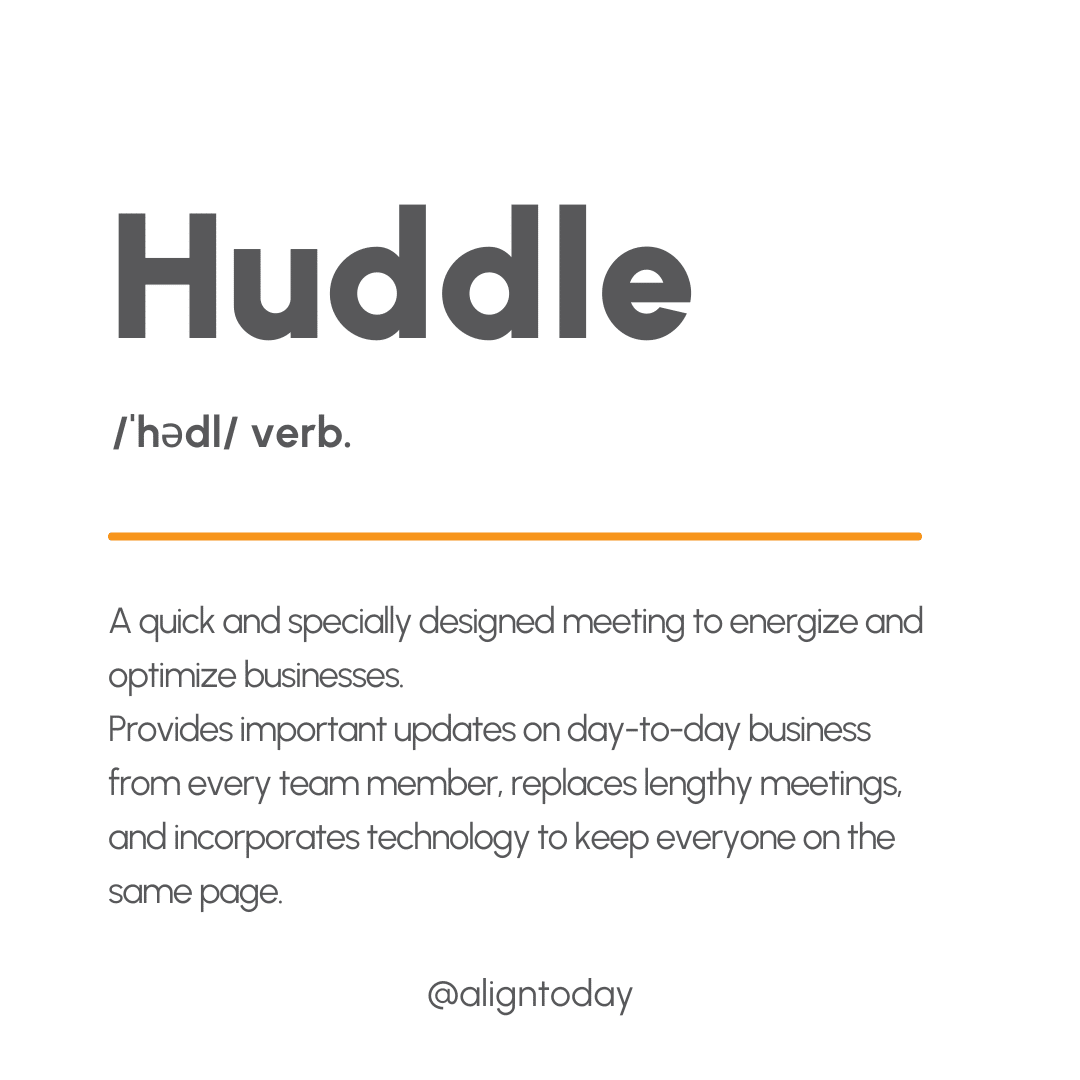
Focus on priorities: Use the huddle to discuss and align on the most important priorities for the day or week ahead. In a daily huddle, this could be your “top priority” or a few sentences in your “what’s up” section. For your weekly, bring your priorities into the meeting and discuss progress and your commitment for the week to come that will move your priority forward.
Encourage participation: Encourage all team members to participate and contribute, so that everyone feels valued and heard.
Be respectful: Maintain a respectful and positive tone during the huddle, even if discussing challenges or areas for improvement. Try the “start, stop, keep” method to keep the meeting productive!
Follow up on action items: Assign action items as needed, and follow up on progress during the next huddle. Use tasks or the Parking lot to keep track of those Action items. Scroll down to see how you can do it with Who What When features!
Keep it relevant: Keep the huddle relevant to the team’s goals and objectives, and avoid getting sidetracked by unrelated topics. Ask every person to write down their update prior to the meeting. Then when their turn comes around, read the update exactly as it is written. Not only does this prevent rambling updates, but it also leads to a carefully curated update that is beneficial for the full team.
Adapt and improve: Continuously assess the effectiveness of the huddle, and make adjustments as needed to ensure that it remains a valuable tool for the team. A great daily huddle can takes weeks or months to perfect. If your huddle gets stale, try adding in an “intro song”, a “fun question” to start it off, or switch up hosts each day!
Daily Huddles Best Practices
-
Assign an owner to hold the start and end time accountable, and to make sure we don’t get stuck on one topic
-
Choose a time that works well for the team, and schedule it on an “odd” time, like 9:07
-
Write your update at either the beginning or end of your day, to close the door on the previous day and look ahead to the next 24 hours
-
During Daily Huddle, every person presents their Top Priority for the day.
-
Track Top Priorities over the course of a month, and see how the added accountability affects Quarterly Priority Progress
-
Make it fun! Have a friendly competition between team members to see who has the most green at the end of the month.

Weekly Huddles Best Practices
-
Set a clear agenda that you will general follow week by week, and adjust accordingly if there are slight changes
-
As the week progresses, add notes to your huddle update that you will want to go over. That way, 5 minutes before the meeting you are reviewing and editing your notes rather than scrambling to find and put them in
-
Discuss the positive first, and move on to customer feedback
-
Delegate action items as the meeting progresses as tasks or stucks
-
Make sure all relevant priorities are tagged and anyone with a child priority is invited to the huddle.
-
Set a clear agenda that you will general follow week by week, and adjust accordingly if there are slight changes
-
In the Description set out a clear “why” for the meeting – why is this cascade of priorities so important to finish this quarter?
-
Add sections for Individual Priority Progress, Need Help, Deliverables or Commitment for next week
-
Include Leading indicator KPIs to make data driven decisions (check out the video to the left!)
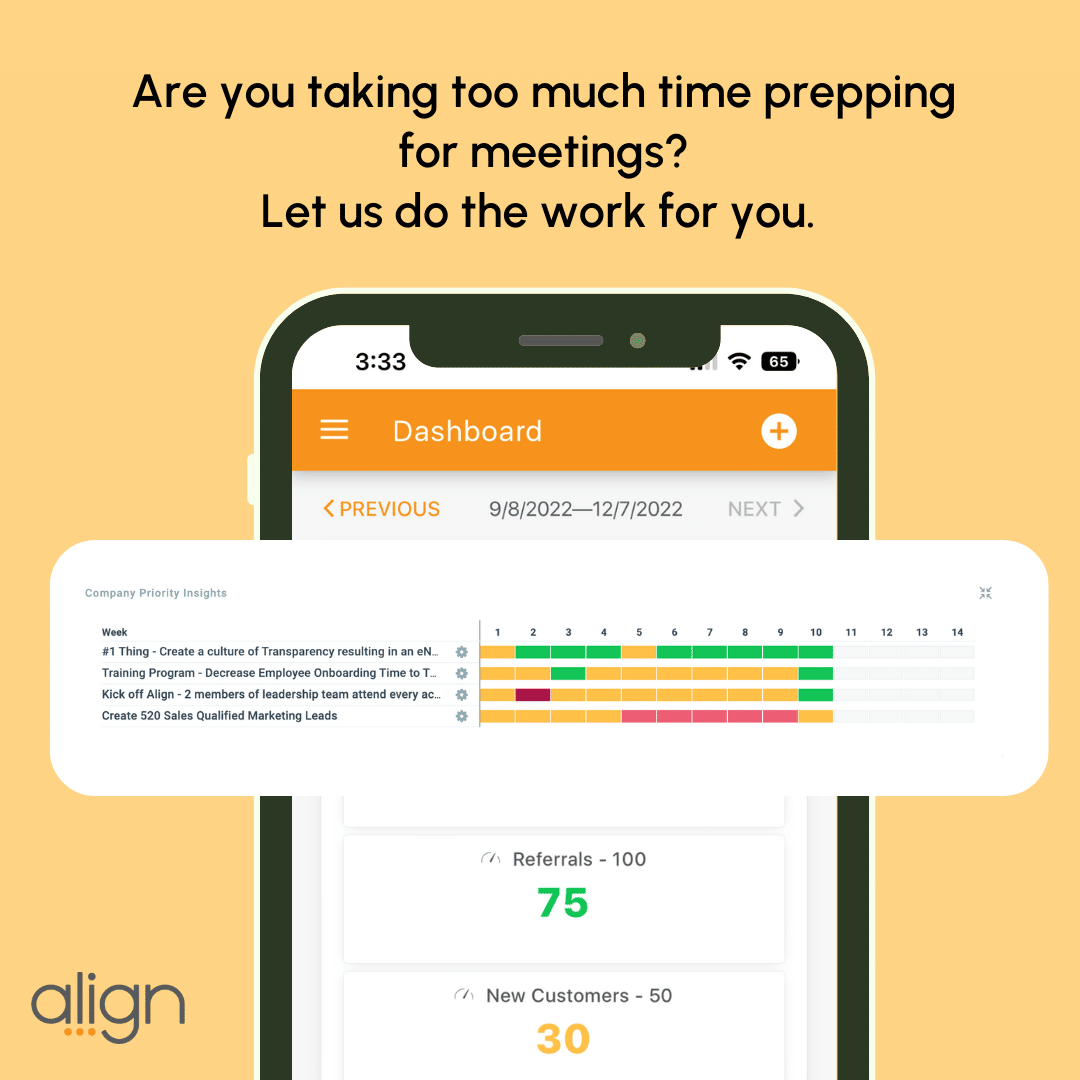
Who What When – Action Items
Empower your huddle and participants with this new huddle feature, designed to improve the way you create, manage, and track action items arising from your meetings. The challenge of scattered tasks and decreased productivity ends here. Our objective is to offer huddle members a dedicated space to align and manage specific tasks, ensuring better visibility, alignment with your huddle’s objectives, and timely task completion.
Have you added Who What When to your huddle?
-
Create action items
-
Tag tasks to huddles
-
Hold everyone accountable
-
Create Ownership
-
Show only relevant tasks and actions to the specific huddle!
Features and Benefits of Who, What, When Action Items
Action Items Overview: This feature will give you a consolidated view of all the action items linked to your huddle.
Filters and Grouping: Filter these by person, show completed items, group by due date, or owner. The ‘Added Today’ filter is under development and will be available in the next release.
Easy Addition and Modification: You can add a new task by clicking on the ‘Add Task’ button. If you need to make changes to a task, you can do so through in-line editing directly in the huddle interface.
Individual Updates: Scroll down to your own section where you can add or edit your personal action items under “My Updates.”
Recap Email: Your recap emails will now include any new action items added during the huddle.
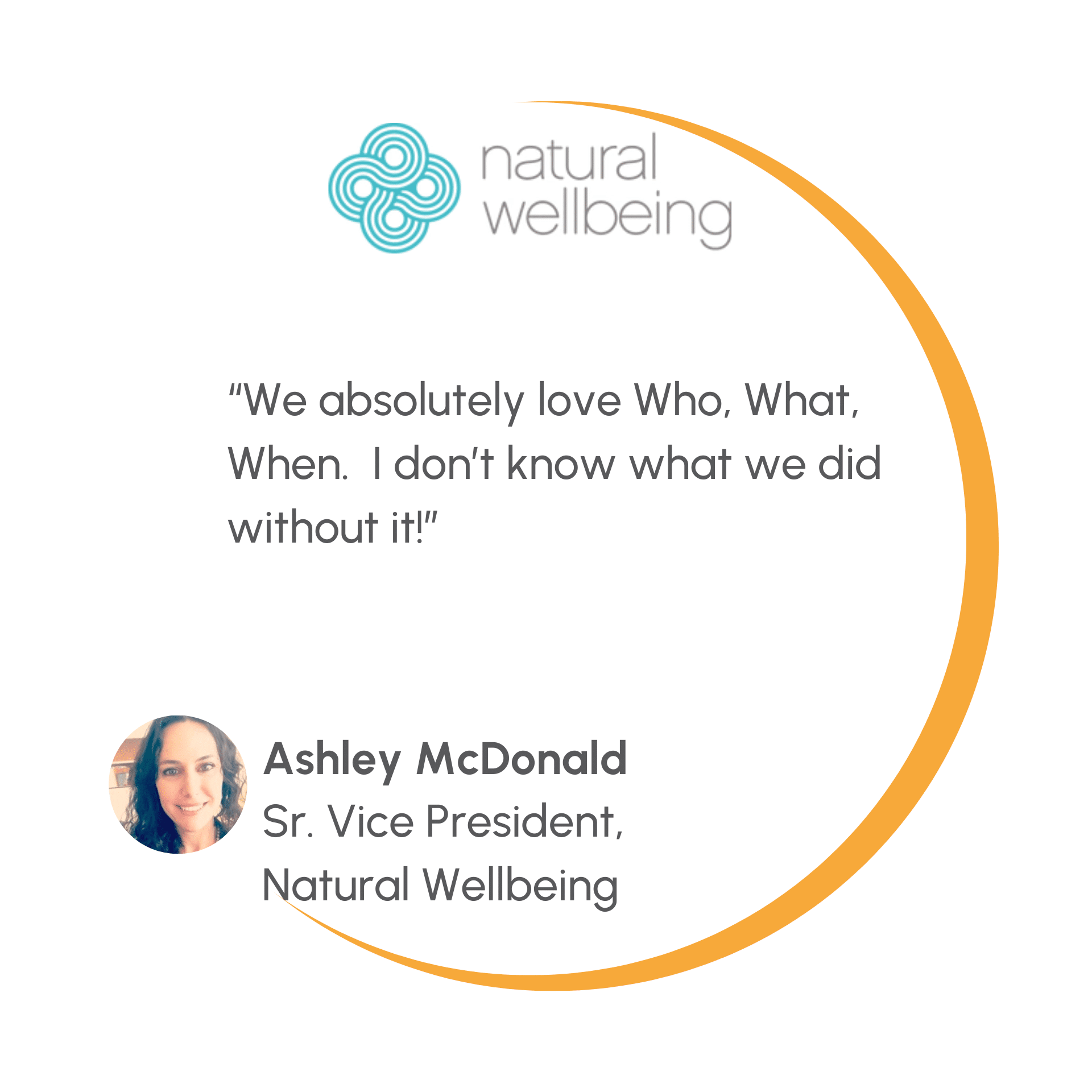
Types of Huddles
-
What did you accomplish yesterday that is relevant to the rest of the team?
-
What do you commit to finish today that is relevant to the rest of the team?
Weekly Huddle: A weekly huddle is a regular meeting that takes place once a week to bring together a team and discuss progress towards goals, review metrics, and plan for the upcoming week.
-
It is typically a longer meeting than a daily huddle, often lasting between 30 minutes to an hour
-
It may involve a more detailed review of performance metrics, project status updates, and team member contributions.
1:1’s or 2-Weekers: A private conversation between two individuals, typically a manager and an employee, held to discuss topics of mutual interest or concern, such as performance feedback, goal setting, career development, or problem-solving.
-
Weekly or bi-weekly cadence
-
Bring in Priorities/OKRs & Relevant Metrics
Priority-based Huddle: Typically this huddle is focused on a company priority that is cross-departmental and vital to the company’s success. This meeting brings together anyone who has a direct child priority to ensure the most important thing will be accomplished this quarter.
-
Updates on where you are and your progress
-
What areas require additional help from the team to move it forward?
-
Commitments to deliverables for the next meeting
Monthly Meeting: A meeting focused on the strategic progress of the company. This meeting usually includes everyone at the company and reviews the following topics:
-
Critical Numbers & Quarterly Targets
-
Company Priorities
-
Annual Initiative Progress
Huddle Viewers
What are Huddle “Viewers”?
Viewers in the Huddle will be noted by the Viewers icon next to the Huddle Members on the right-hand side of Huddle.
Viewers may be included in Huddles to have access to the meeting notes and data, and to receive the Huddle Recap email. You will add Viewers to the Huddle in the Give Users Access section of the Huddle Settings page.
Full Users can also be added to Huddles as a Viewer. You can add a User as a Viewer in a Huddle by clicking on the Viewer icon when adding them into the Huddle. This will give them full access to Huddle and the Huddle Recap email but they will not show up in the Huddle as a participant or have a My Updates section
Why use Viewers in Huddles?
Viewers in Huddles can be a game-changer for alignment and transparency.
Improves Visibility – Key team members can stay informed on key discussions and priorities without disrupting the flow of conversation or muddying up the huddle with additional sections.
Enhances Accountability – Stakeholders can track progress on goals, action items, and roadblocks without needing to attend every meeting.
Saves Time – Leaders and team members can quickly review meeting notes and decisions without adding another meeting to their calendar.
Encourages Cross-Departmental Alignment – Different teams can stay in sync without unnecessary interruptions, fostering better collaboration.
How do you add a viewer?
What does a viewer see?
New Huddles Layout
Why should you switch from “Classic View”?
The new Huddles layout gives you more customization, power, and control over your meetings, making it easier to run efficient and effective huddles for your team. Here’s why you should make the move:
- Enhanced Customization: The new layout allows you to tailor the structure of your huddles, so they better align with your team’s needs. You can reorder sections like the parking lot and custom note sections to keep the conversation flowing smoothly.
- Action-Oriented Meetings: With the built-in WWW (Who, What, When) feature, you can create, track, and follow up on action items directly in your meetings. This makes it simple to assign responsibility and ensure tasks get completed.
- Focus on Key Metrics: The new layout lets you add dedicated KPI sections, helping your team focus on and discuss the numbers that matter most. Keep your goals front and center to drive better decision-making.
- Accountability Made Easy: As a leader, you now have a clearer view of who’s engaged. The “huddle updated” checkmark icon lets you see who has reviewed and updated their input before the meeting, making it easier to hold your team accountable and prepared.
- Effortless Recap and Follow-Up: After your huddle, you can instantly share a meeting recap with all team members via email. This ensures everyone is aligned and has a clear record of key takeaways and action items.
Move to the new layout today to streamline your meetings, boost accountability, and make your team’s huddles more productive than ever.
Feature Highlight: Huddle Cloning
Admins can clone from
- Individual Huddle Settings
- Manage Huddles Page under Admin